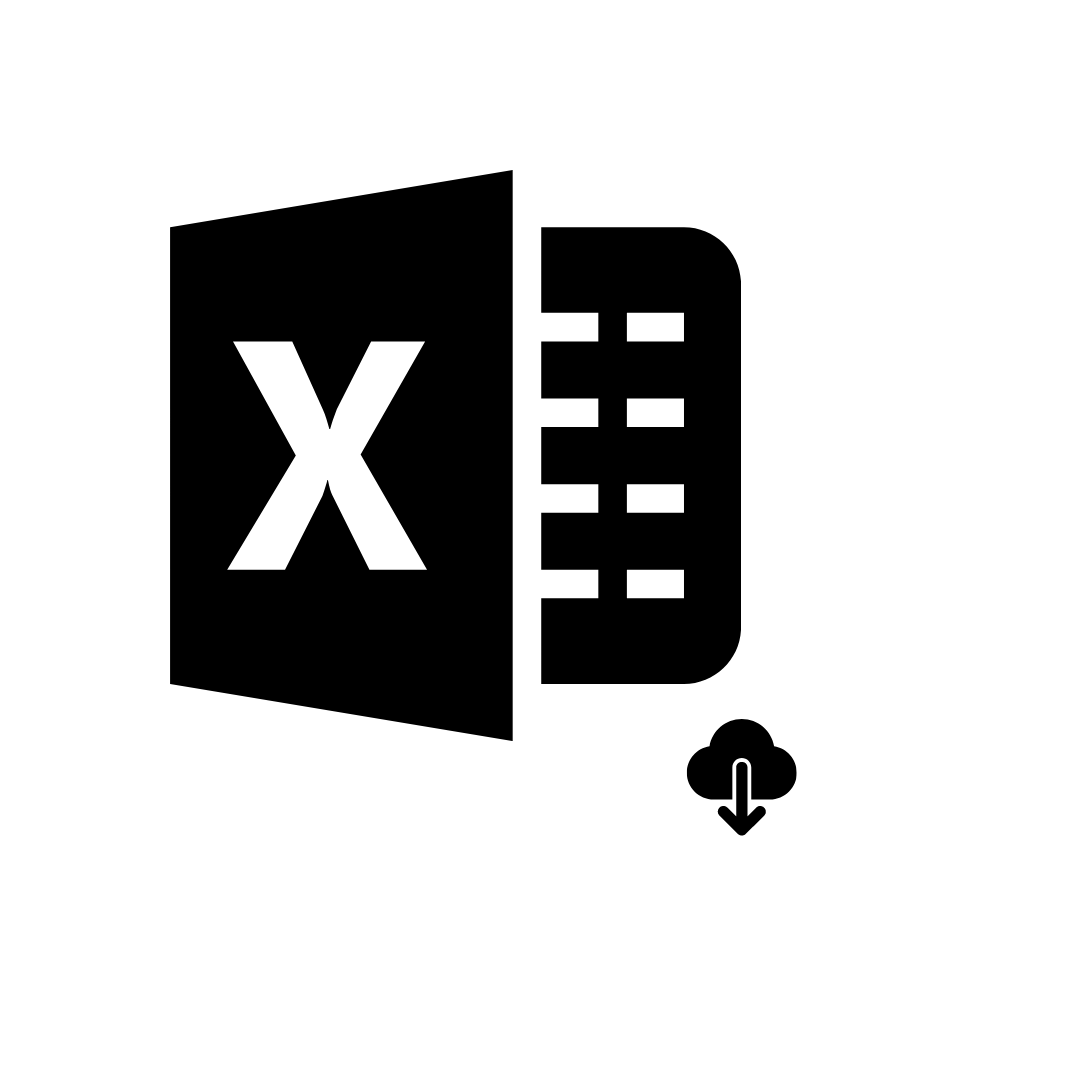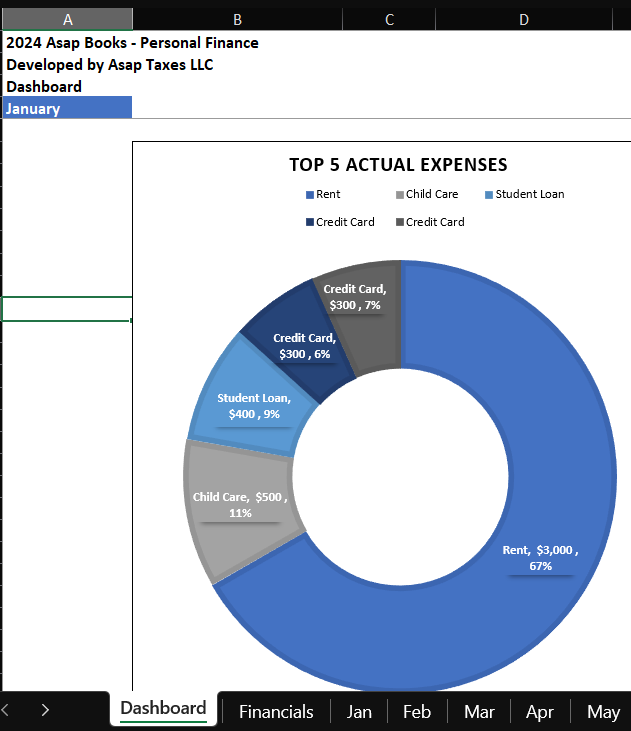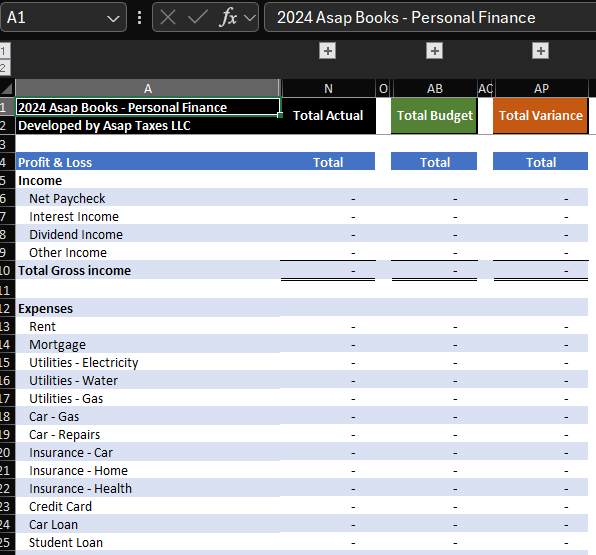Personal Finance Income & Expense Tracker
Use this Excel or Google Sheets template to calculate Income & Expenses for any month & year.
Workbook includes:
Profit & Loss Statement (Actual & Budget & Differences)
Monthly & Annual Financial Summary Dashboard
Monthly Tabs
Chart of Accounts
Google Sheets Link
Instructions
Instructions to use the calculator in 4 easy steps:
Step 1: If you will use Google Sheets, the link is provided within the file. To begin using the calculator make a copy of the Google Sheets. Go to File->Make a copy.
Step 2: Go to the month of financial activity you want to record.
Step 4: In columns A-D, (A) enter the date, (B) description, (C) choose account from list = income or expense, and (D) most importantly the amount (enter as negative for expenses - money leaving or positive for income - money coming in).
Do not edit the cells in the “Financials” tab. Those are all formulas.
Bookkeeping tool only.
Tax filing not included.
Use this Excel or Google Sheets template to calculate Income & Expenses for any month & year.
Workbook includes:
Profit & Loss Statement (Actual & Budget & Differences)
Monthly & Annual Financial Summary Dashboard
Monthly Tabs
Chart of Accounts
Google Sheets Link
Instructions
Instructions to use the calculator in 4 easy steps:
Step 1: If you will use Google Sheets, the link is provided within the file. To begin using the calculator make a copy of the Google Sheets. Go to File->Make a copy.
Step 2: Go to the month of financial activity you want to record.
Step 4: In columns A-D, (A) enter the date, (B) description, (C) choose account from list = income or expense, and (D) most importantly the amount (enter as negative for expenses - money leaving or positive for income - money coming in).
Do not edit the cells in the “Financials” tab. Those are all formulas.
Bookkeeping tool only.
Tax filing not included.
Use this Excel or Google Sheets template to calculate Income & Expenses for any month & year.
Workbook includes:
Profit & Loss Statement (Actual & Budget & Differences)
Monthly & Annual Financial Summary Dashboard
Monthly Tabs
Chart of Accounts
Google Sheets Link
Instructions
Instructions to use the calculator in 4 easy steps:
Step 1: If you will use Google Sheets, the link is provided within the file. To begin using the calculator make a copy of the Google Sheets. Go to File->Make a copy.
Step 2: Go to the month of financial activity you want to record.
Step 4: In columns A-D, (A) enter the date, (B) description, (C) choose account from list = income or expense, and (D) most importantly the amount (enter as negative for expenses - money leaving or positive for income - money coming in).
Do not edit the cells in the “Financials” tab. Those are all formulas.
Bookkeeping tool only.
Tax filing not included.