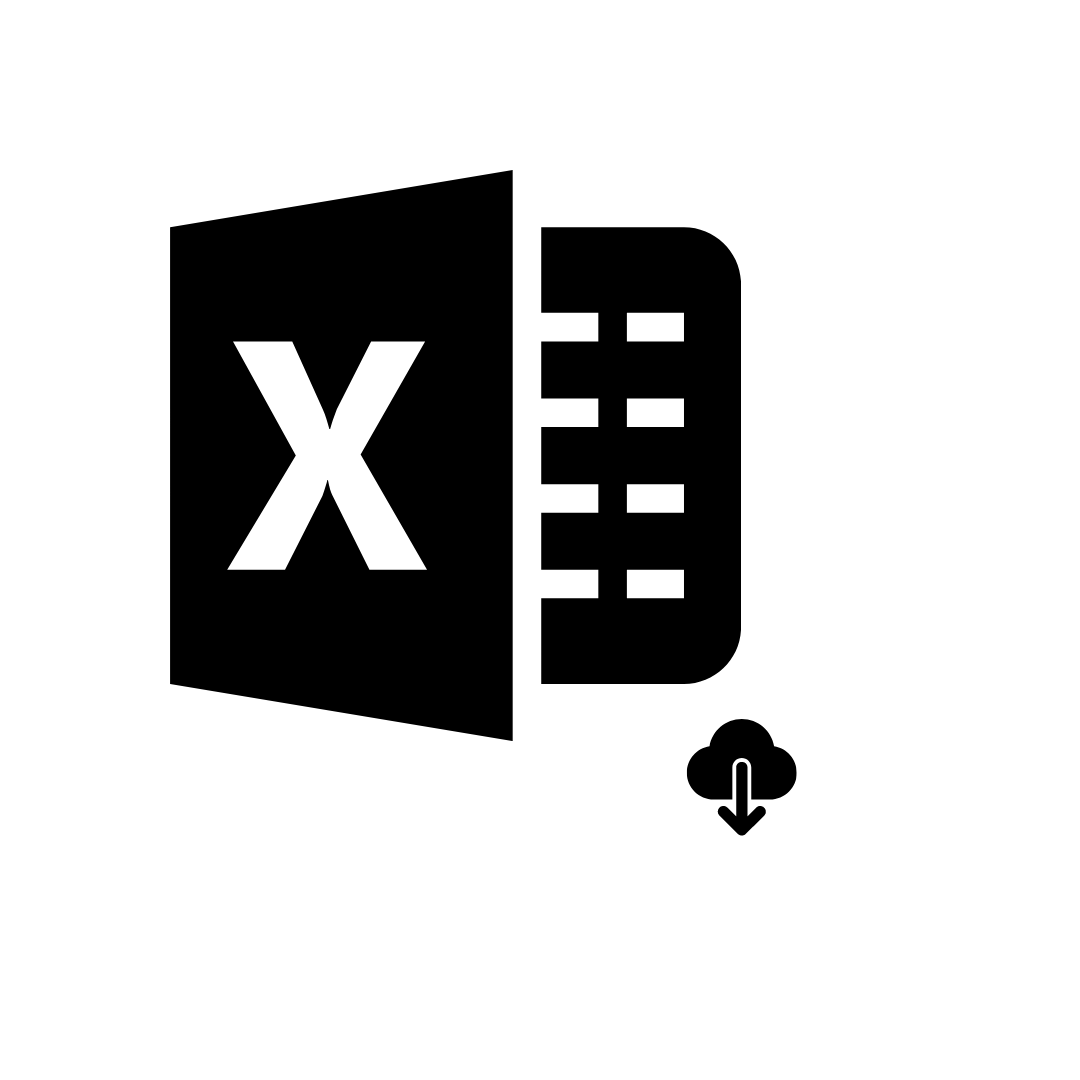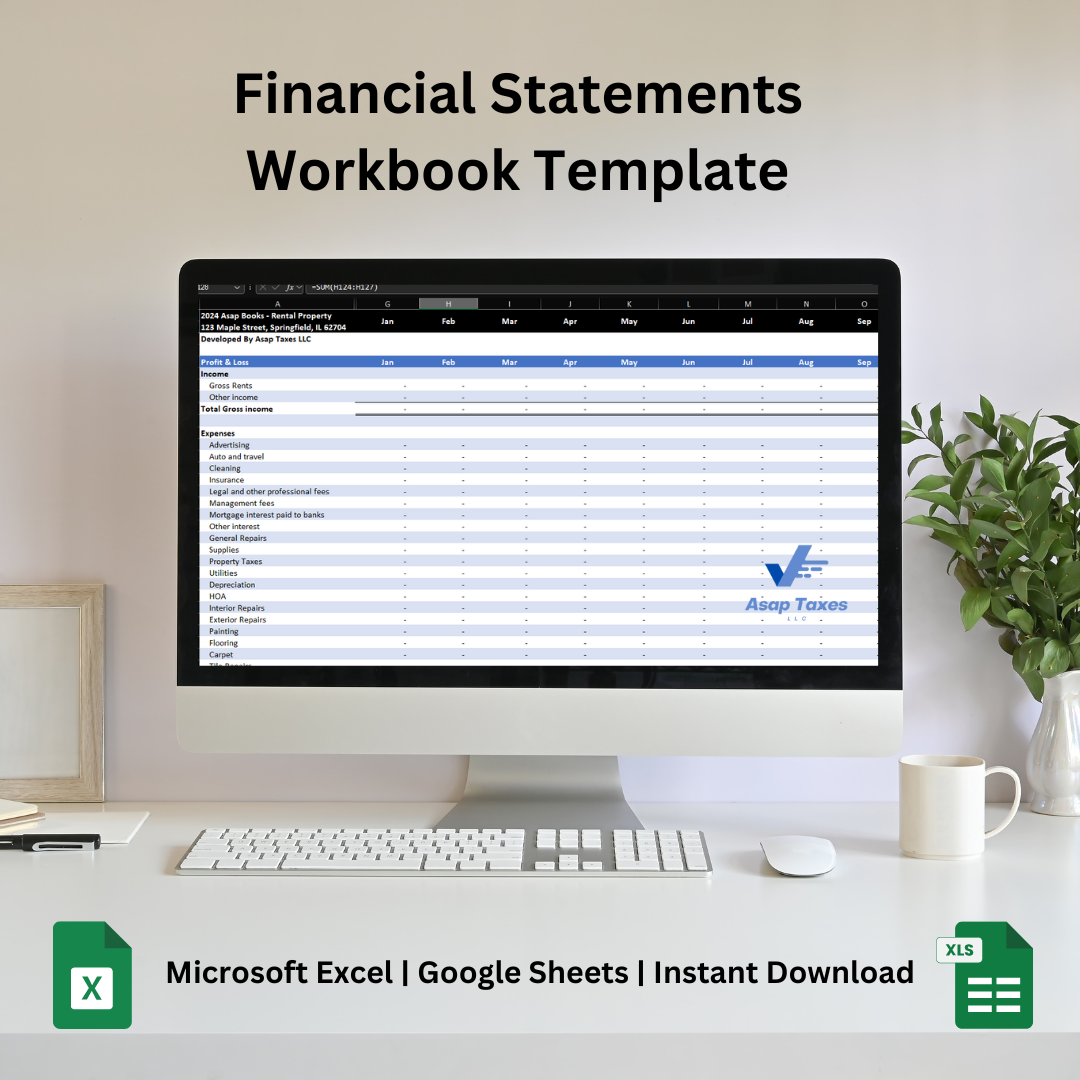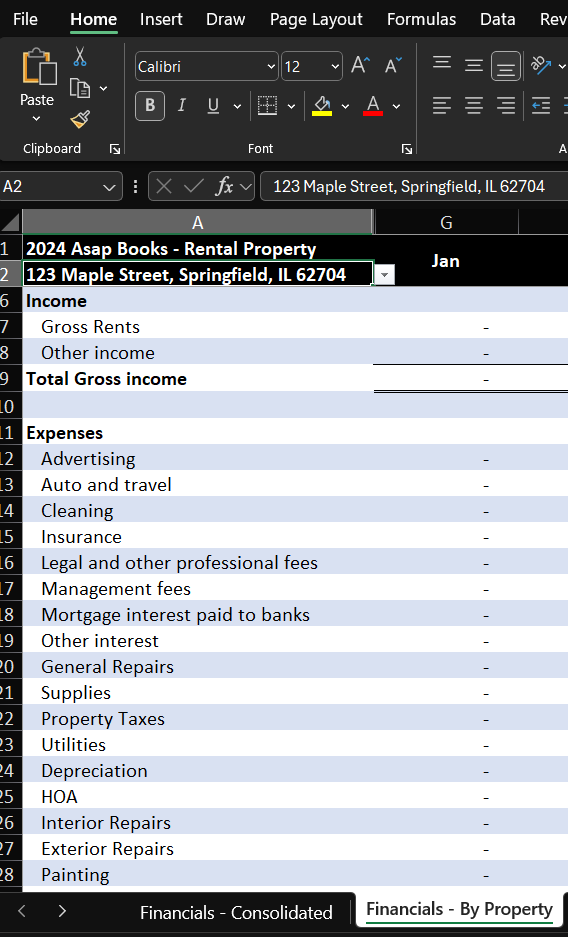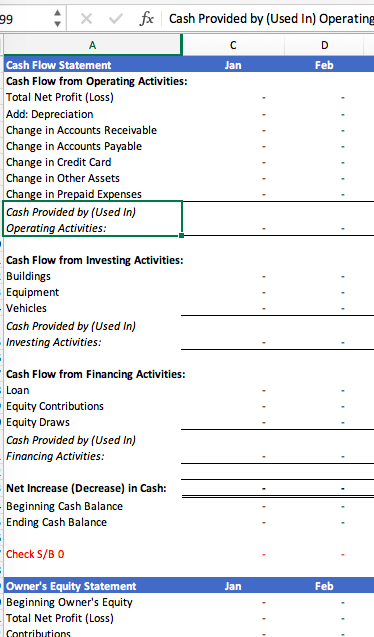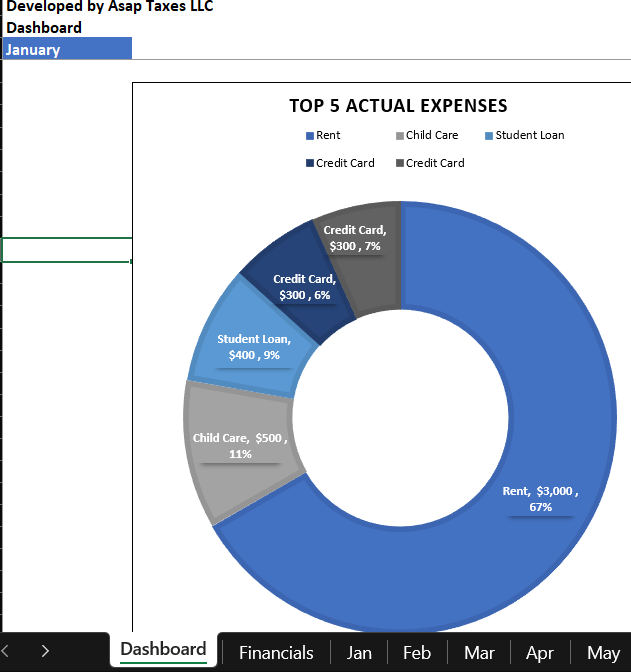Multiple Rental Properties - Financial Statements Workbook
Use this Excel or Google Sheets template to calculate and easily file your Schedule-E.
Workbook includes:
Financials Summary Dashboard (not available in Google Sheets)
Profit & Loss Statement
Balance Sheet
Statement of Cash Flow, and
Statement of Owner’s Equity
Rent Roll
Consolidated Property Financials
Financials By Property (not available in Google Sheets)
Instructions to use the calculator in 4 easy steps:
Step 1: If you will use Google Sheets, the link is provided within the file. To begin using the calculator make a copy of the Google Sheets. Go to File->Make a copy.
Step 2: Go to the month of financial activity you want to record.
Step 3: In column B, Select type of payment, Cash in or cash out: Check, Wire, ACH, Debit card OR Credit Card to record expenses through your credit card. For accrual basis, invoice and bills are available.
Step 4: In columns C-F, (C) enter the date, (D) description, (E) choose account from list = income or expense, and (F) most importantly the amount (enter as negative for expenses - money leaving or positive for income - money coming in).
Step 5: In column G, select the property that your income, expense, assets, liability, or equity belongs to. You can update the property names in the tab "Chart of Accounts".
Do not edit the cells in the “Financials” tab. Those are all formulas.
Bookkeeping tool only.
Tax filing not included.
Use this Excel or Google Sheets template to calculate and easily file your Schedule-E.
Workbook includes:
Financials Summary Dashboard (not available in Google Sheets)
Profit & Loss Statement
Balance Sheet
Statement of Cash Flow, and
Statement of Owner’s Equity
Rent Roll
Consolidated Property Financials
Financials By Property (not available in Google Sheets)
Instructions to use the calculator in 4 easy steps:
Step 1: If you will use Google Sheets, the link is provided within the file. To begin using the calculator make a copy of the Google Sheets. Go to File->Make a copy.
Step 2: Go to the month of financial activity you want to record.
Step 3: In column B, Select type of payment, Cash in or cash out: Check, Wire, ACH, Debit card OR Credit Card to record expenses through your credit card. For accrual basis, invoice and bills are available.
Step 4: In columns C-F, (C) enter the date, (D) description, (E) choose account from list = income or expense, and (F) most importantly the amount (enter as negative for expenses - money leaving or positive for income - money coming in).
Step 5: In column G, select the property that your income, expense, assets, liability, or equity belongs to. You can update the property names in the tab "Chart of Accounts".
Do not edit the cells in the “Financials” tab. Those are all formulas.
Bookkeeping tool only.
Tax filing not included.
Use this Excel or Google Sheets template to calculate and easily file your Schedule-E.
Workbook includes:
Financials Summary Dashboard (not available in Google Sheets)
Profit & Loss Statement
Balance Sheet
Statement of Cash Flow, and
Statement of Owner’s Equity
Rent Roll
Consolidated Property Financials
Financials By Property (not available in Google Sheets)
Instructions to use the calculator in 4 easy steps:
Step 1: If you will use Google Sheets, the link is provided within the file. To begin using the calculator make a copy of the Google Sheets. Go to File->Make a copy.
Step 2: Go to the month of financial activity you want to record.
Step 3: In column B, Select type of payment, Cash in or cash out: Check, Wire, ACH, Debit card OR Credit Card to record expenses through your credit card. For accrual basis, invoice and bills are available.
Step 4: In columns C-F, (C) enter the date, (D) description, (E) choose account from list = income or expense, and (F) most importantly the amount (enter as negative for expenses - money leaving or positive for income - money coming in).
Step 5: In column G, select the property that your income, expense, assets, liability, or equity belongs to. You can update the property names in the tab "Chart of Accounts".
Do not edit the cells in the “Financials” tab. Those are all formulas.
Bookkeeping tool only.
Tax filing not included.